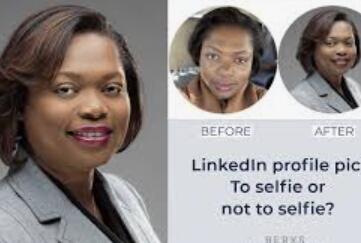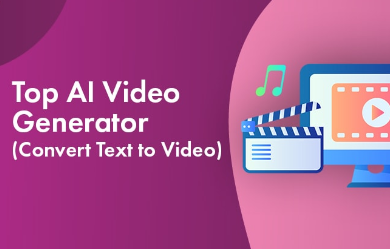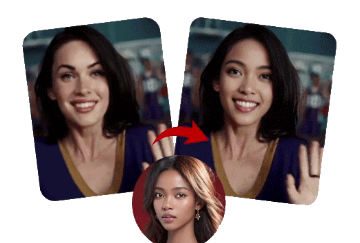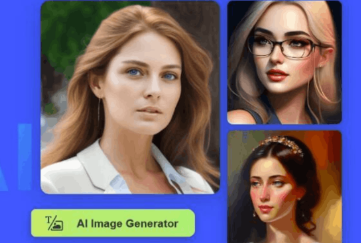6 Ways on How to Animate a Photo - Make Photo Move AI
Currently, a significant portion of images disseminated on social media consists of dynamic graphics such as GIFs and short videos. These formats are effective in capturing the attention of viewers and fostering engagement. By incorporating motion, shimmering backgrounds, or various filters, images can be transformed into dynamic visuals. Then, how to animate a picture?
![]()
This article will present six tools that allow you to make photo move using AI, enable a person to speak within an image, and explore other captivating AI photo movement techniques.
What is an Animated Picture? What is Move Image AI
An animated image is a digital photograph that incorporates motion elements, producing the effect of movement within the image. Individuals frequently utilize animated visuals to improve the aesthetic appeal of websites, social media content, and online conversations.
Move Image AI is an artificial intelligence-based technology for processing and generating dynamic images or videos. This technology can animate static images or automatically generate new content that matches existing videos.
6 Make Photo Move AIs to Animate Pictures Easily
This section evaluates the six top make photo move AIs that have the capability to animate static images. Each of these applications offers distinct features. Examine all of them to discover the one that can elevate your individual visual experience.
- #1 Make Photo Move AI - AI Image to Video
- #2 How to Animate a Photo to Talk - AI Talking Photo
- #3 How to AI Move Picture of Any Type - Motionleap
- #4 How to Create Moving Picture GIFs from Still Ones - ImgPlay
- #5 How to Add Motions to Existing People or Objects - Moviepic
- #6 AI Photo Movement with Animated Effects - YouCam Perfect
#1 Make Photo Move AI - AI Image to Video
Vidnoz has introduced an innovative AI tool for transforming photos into videos, known as Image to Video AI. This tool seamlessly animates images, creating the impression that the motion was inherent from the start.
As a prominent provider of image move AI and video generation and editing services, Vidnoz simplifies the transition from static images to dynamic video animations, producing remarkable moving photo art. With this AI-driven photo animation tool, users can infuse vitality into various images, including landscapes, objects, pets, and portraits.
How to Make Picture Move with This AI Image to Video Online
1. Navigate to this AI Image to Video page. You can sign up beforehand if you prefer.
2. Upload your still image to the tool.
![]()
3. Click the "Generate Video" button to let the AI animate your photo.
![]()
4. Within seconds, your picture will be brought to life. You can then download the video or share it directly on social media.
![]()
#2 How to Animate a Photo to Talk - AI Talking Photo
Mango AI Talking Photo leverages artificial intelligence to convert a static portrait into a brief video clip. The still image is enhanced with AI-driven motion effects, allowing the photo to simulate speech as if it were a living individual. This animated representation can serve multiple functions, including educational explanations, promotional advertising, and social media content.
Key Features:
- Free Animation Service: Animate images online at no cost using this AI tool.
- AI-Powered Technology: It uses advanced AI to analyze headshots and create realistic animations with synthesized speech.
- Customizable Images: Upload your own photo or choose a preset headshot to create a speaking avatar.
- Natural Lip-Syncing: The portrait's lips move realistically, mimicking natural speech.
- Text-to-Video: Convert written text into animated images with audio.
- Voice Options: Select from male or female voices to match your avatar.
- MP4 Format: Download your animated picture as an MP4 video, ready for editing and sharing.
How to Animate a Picture with AI Talking Photo:
1. Open the AI Talking Photo page and log in after signup.
2. Click "Upload Photo" to use your own image, or choose a sample image on the left.
![]()
3. Select facial pose.
![]()
4. Type the text you want the person in the photo to say.
![]()
5. Choose a dubbing role.
![]()
6. Click "Create AI Video".
7. Download the MP4 video to your computer.
![]()
#3 How to AI Move Picture of Any Type - Motionleap
Motionleap, formerly known as Enlight Pixaloop, is a user-friendly and complimentary AI image editing and art generation application. This platform allows users to incorporate dynamic elements like shimmers and smoke into their photographs. Its unique feature lies in the ability to animate specific sections of a static image by defining animation directions and setting anchor points to isolate the desired area for animation.
Additionally, this AI photo movement application provides subscription options beginning at $3.50 per month, which grant access to enhanced camera effects, overlays, loop modes, and greater control.
#4 How to Create Moving Picture GIFs from Still Ones - ImgPlay
ImgPlay is a dedicated application designed for creating GIFs from various sources, including photos, live photos, burst photos, and videos. Users have the capability to generate a GIF from a single image, with the option to enhance it by incorporating effects, text, and animated stickers for added dynamism. The resulting animated image can be saved in either GIF or MP4 format.
However, it is important to note that a watermark will be applied to the animated image unless the user opts for the premium version.
How to Create Moving Picture GIFs with ImgPlay:
1. Install ImgPlay on your Android or iPhone.
2. Tap the arrow at the top of the screen, select "Photo" as the file format, and choose from your photos.
3. Open the still photo you want to animate and select "50 Frames" to create the motion.
4. Edit the photo by adding effects, text, or stick animations as desired.
5. Tap "Done" and then "Save to Photos."
![]()
#5 How to Add Motions to Existing People or Objects - Moviepic
An additional application for photo movement that merits your consideration is Moviepic. This software is tailored for the creation of live photos, live wallpapers, and animated GIFs. It boasts an extensive collection of animation effects, such as dynamic sky replacement, live 3D stickers, filters, and overlays. Furthermore, users have the option to incorporate music into their animated photos.
How to Animate Photos with Moviepic:
1. Install Moviepic on your mobile device, available on both Android and iOS.
2. Open an image in Moviepic and select the "Animate" option or another editing tool.
3. Pick your preferred animation style and follow the on-screen instructions.
![]()
4. Tap the play icon to preview the animation, then tap the export icon to save the animated photo to your phone.
#6 AI Photo Movement with Animated Effects - YouCam Perfect
YouCam Perfect is a multifunctional AI photo editing application available for both iPhone and Android devices. It offers a vast array of photo effects and filters designed to enhance the beauty and appeal of your images. Additionally, the app enables users to incorporate impressive animated effects and stickers across various categories, including seasons, special occasions, weather, and nature.
AI Photo Movement with Animated Effects in YouCam Perfect:
1. Install the YouCam Perfect app on your iPhone or Android.
2. Tap "Edit" and open the static image you want to animate.
3. Tap "EFFECTS" and select "Animation."
![]()
4. Choose the animation you like and add it to your photo by tapping on it.
5. Tap the export icon and select your preferred save option.
![]()
6. Tap "Export" to save your animated picture as a video or GIF.
Conclusion
This article presents a selection of the six most effective image move AIs and applications for animating photos using artificial intelligence. It provides guidance on how to animate an image with each tool. Explore the list to discover the ideal tool for your creative endeavors and begin your journey of magical creation.