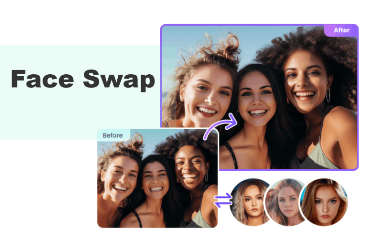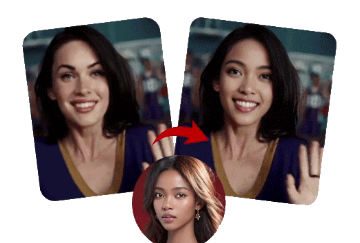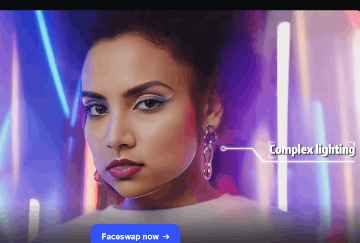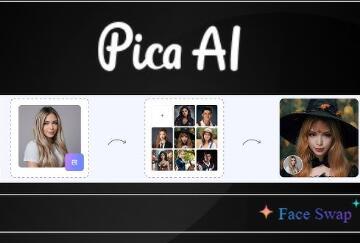How to Put Your Face on Another Picture - JPG PNG and GIF
Numerous face-swapping memes circulate on social media, primarily designed for amusement and entertainment. If you are wondering how to put your face onto another picture, there are several free options available. Today, you can effortlessly engage in face-swapping using either AI or non-AI photo editing tools, such as Photoshop, Remaker AI, Unboring, and Face Swapper.
![]()
While non-AI tools may demand considerable time and effort to achieve face replacements, AI tools facilitate a seamless face-swapping experience without the need for advanced editing skills. Continue reading to discover the four most effective methods for 2024 to put your face on another picture in JPG, PNG, and even GIF.
Method 1: Put Your Face on Another Picture with a Remaker AI Face Swap for Free
Remaker AI Face Swap has gained significant popularity in recent times. Favored by millions of users globally, this platform allows for the seamless exchange of faces from various photographs at no cost. Whether the uploaded image features a celebrity or a personal selfie, the face-swapping process is executed swiftly and effectively.
Users appreciate this complimentary service for its user-friendly interface-there are no fees, no watermarks, no waiting times, and the transformations appear smooth and natural. But this only applies to its most basic picture face-swapping tool, and the number of times is limited. If you want to use its more advanced features, such as multi-person face-swapping or video face-swapping, you need to purchase its special credits.
Steps to Put a Different Face on Another Picture with Remaker AI Faceswap
Step 1. Navigate to Remaker AI's most useful AI tool - Photo Face Swap.
Step 2. Upload 2 pictures for the free online photo swap.
![]()
Step 3. Hit the Swap button to reface the twarget picture.
Step 4. Here is the outcome. You can contrast or free download the faceswap picture now.
![]()
Core Features:
- Free tries every day to for face swap online
- Multiple face swap modes
- Unique video face swap online
- Fast face swap compared with other reface apps
- Natural face swap AI
Method 2: How to Put Your Face on Another Picture with Unboring Face Swap AI?
It is quite simple to replace your face onto another image using a free online face swap tool. Unboring by Reface stands out as one of the most effective options available. This tool, driven by artificial intelligence, allows users to generate realistic face swaps in just a few minutes at no cost. Before detailing the process of how to place your face on another picture online for free using this tool, let us first examine its key features.
Steps to Put Your Face on Another Picture with Reface AI Unboring
Step 1. Visit Unboring by Reface and sign up using your email address.
Step 2. Drag and drop the picture where you want to place the face.
![]()
Step 3. Upload another picture with the face you want to swap.
![]()
Step 4. Click the "Swap Faces" button to proceed. Once the process is complete, you can download the final image.
![]()
Core Features:
- Easy Face Swapper: Unboring by Reface lets you swap faces with just one click after uploading an image.
- 100% Free: Sign up with your email to start swapping faces for free.
- Video Restyle: Add fun visual effects to any video with the face swapper.
- Video Generation: Turn any photo into an animated video where your picture can talk and dance.
Method 3: Put Your Face on Another Body with Face Swapper Online
Face Swapper is a powerful and easy-to-use online face-swapping tool. Users can easily swap their face onto another picture by simply uploading one photo. Not only is this tool easy to use, it is also completely free and does not require any professional editing skills. Face Swapper supports a variety of image formats and can process images quickly to ensure natural and smooth face swaps. Whether you want to create funny pictures or do professional image editing, Face Swapper can meet your needs.
How to Put Your Face on Another Picture with Face Swapper
Step 1. Go to Face Swapper and log in to your account.
Step 2. Upload a picture, then drag another picture onto the Face Swapper.
![]()
Step 4. Click the Start face swapping button and wait for the face swapped picture.
Core Features:
- Easy Face Swap: Face Swapper’s drag-and-drop tools make face swapping simple, even for beginners.
- Free to Use: Face Swapper lets you face swap photos for free, no subscription needed.
- Collaborate Easily: Share your face-swapped pictures with a link, and others can edit them without signing in.
Method 4: How to Put a Face on Another Body Without Photoshop for Free
In addition to online tools, numerous editing programs are available that allow for free face swapping. While Adobe Photoshop is a reliable option, its expensive subscription fees may be prohibitive for the average user. Therefore, how can one place their face onto another image without using Photoshop? Consider utilizing PhotoWorks. This intelligent photo editor, compatible with both Windows and Mac, enables quick and free face swapping.
How to Put Your Face on Another Picture with PhotoWorks
Step 1. Open Photoworks and load the picture with the face you want to cut out.
Step 2. Navigate to Tools > Change Background to access the editing panel.
Step 3. Use the green brush to highlight the face, and the red brush to mark the areas you want to remove.
![]()
Step 4. Click Select New Background and add the image where you want to place the face. Adjust the position and size as needed.
![]()
Core Features:
- Simple Face Swap: Unlike Photoshop, PhotoWorks makes face swapping quick and easy.
- Pro-Level Editing: PhotoWorks offers powerful tools for cropping, resizing, adding captions, watermarks, and more.
- AI Enhancer: PhotoWorks uses AI to enhance your photos, delivering studio-quality results with impressive effects.
- One-Click Effects: Explore a wide range of artistic effects, like color toning, detail enhancement, HDR, and more, with just one click.
Conclusion
How to put your face on another picture? You are now acquainted with Face Swap AI and three additional natural and complementary techniques for quickly and effortlessly swapping faces. For a user-friendly and high-quality experience in online face swapping, Remaker AI Face Swap stands out as one of the premier options available for both photo and video face swaps. You are encouraged to explore it for yourself.